- OMR+ICR Software for CBSE 2021
- +91 9229113533
- +91 9229113566
- info@addmengroup.com
- Send Query
- Available as OEM on GeM
The question paper generator is one of the three modules of the Addmen OMR software. Although not directly linked to OMR, this software is used by several educational institutes for generating test or exam papers. It is possible to buy this software separately, even if you do not want the OMR answer sheet checker software and OMR form reader software.
This question paper generator software comes with a question bank software where you can store large numbers of questions to be used at a later time.
Enter the questions in a Word file which is generated by the software.
Filter and tag the questions in different categories like subject/unit, difficulty level, etc.
To create a question paper, first make a test blueprint by specifying the requirements.
With the categorization done earlier, the software randomly selects the questions from these categories and creates a question paper.
Test Maker is not limited to MCQ tests or multiple choice question and answers. It can handle all type of questions :
| With Options | Without Options |
|---|---|
| Multiple Choice | Theory |
| Fill in the blank | Numericals |
| True or False | Diagram making |
| Column Matching | Common Passage |
Yes, we can include Question and options text with diagrams, formulas, equations and pictures.
Yes, we can include Questions and answers of any language.
We can also make bilingual test papers, and also test papers of different languages, separately.
No, there is no such rule; the question bank is not limited to MCQ exams only. On the other hand, it has the capability to have different types of questions like with options and without them too. Some of these include theory or subjective questions, numerical, true or false, fill in the blanks, column matching and passage comprehension.
Yes, you are free to include questions as well as answer options that have formulas, pictures, diagrams and equations.
Yes, the question bank can store questions in multiple languages. You can use languages like Hindi, Marathi, Bengali, etc. as well as foreign languages, like Arabic. It is possible to create bilingual papers as well as separate papers for the primary and secondary language.
Here are screenshots of the step by step process of creating the question bank and generating the question paper.
Question Bank can be created before buying the software. This can be done using Word file.
Users have to create a table of eight columns.
The first column would be for the serial no; the second for the questions; the third, fourth, fifth and sixth for the answer options; and the eighth for the correct answer.
The seventh column can be used for an answer option if there are five options instead of the regular four.
You can create such Word files for all the subjects and categories before storing them in the software.
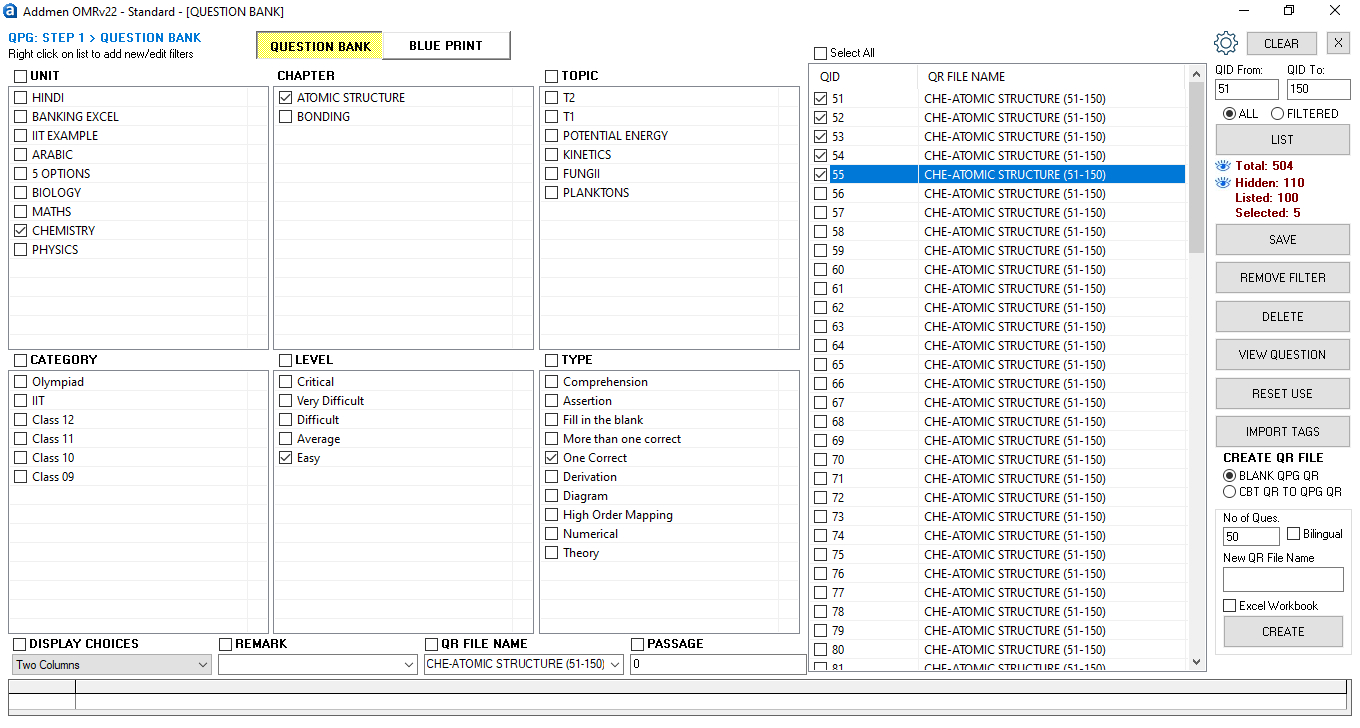
After you have saved the question word files in the test generator software, the next step is to create the question bank.
Here, you classify the questions into different groups or categories.
This filtration process allows you to tag the questions into units, chapters, categories, level, topic, etc.
You can select a group of questions, tag them and save this list.
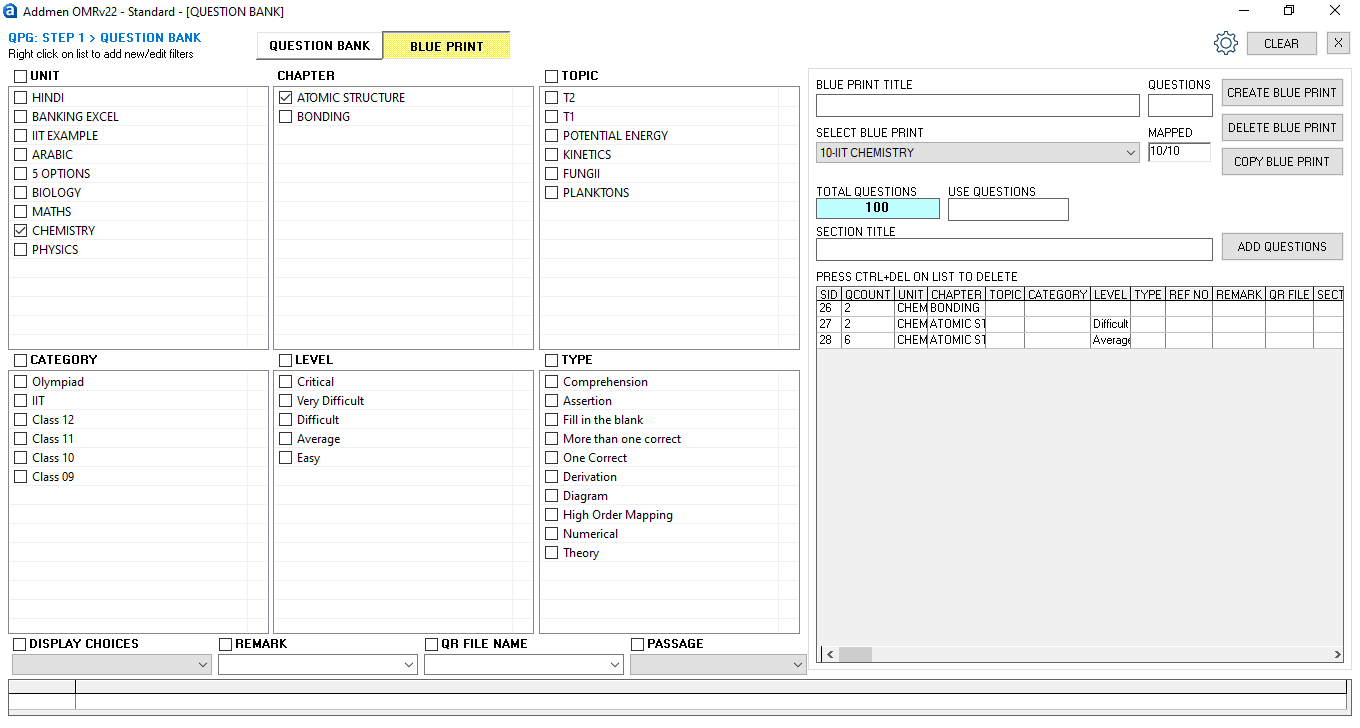
The question paper blue print is used for creating the question paper by selecting the questions from the question bank.
Thier is no need of selecting questions manually from the question bank software. Rather, you can create the questions within minutes by specifying your requirements.
Here, you need to choose the number of questions, the unit or subject, the chapters, the level of difficulty, category and the type of questions, i.e, whether it is theory, fill in the blank, one correct, diagram, etc.
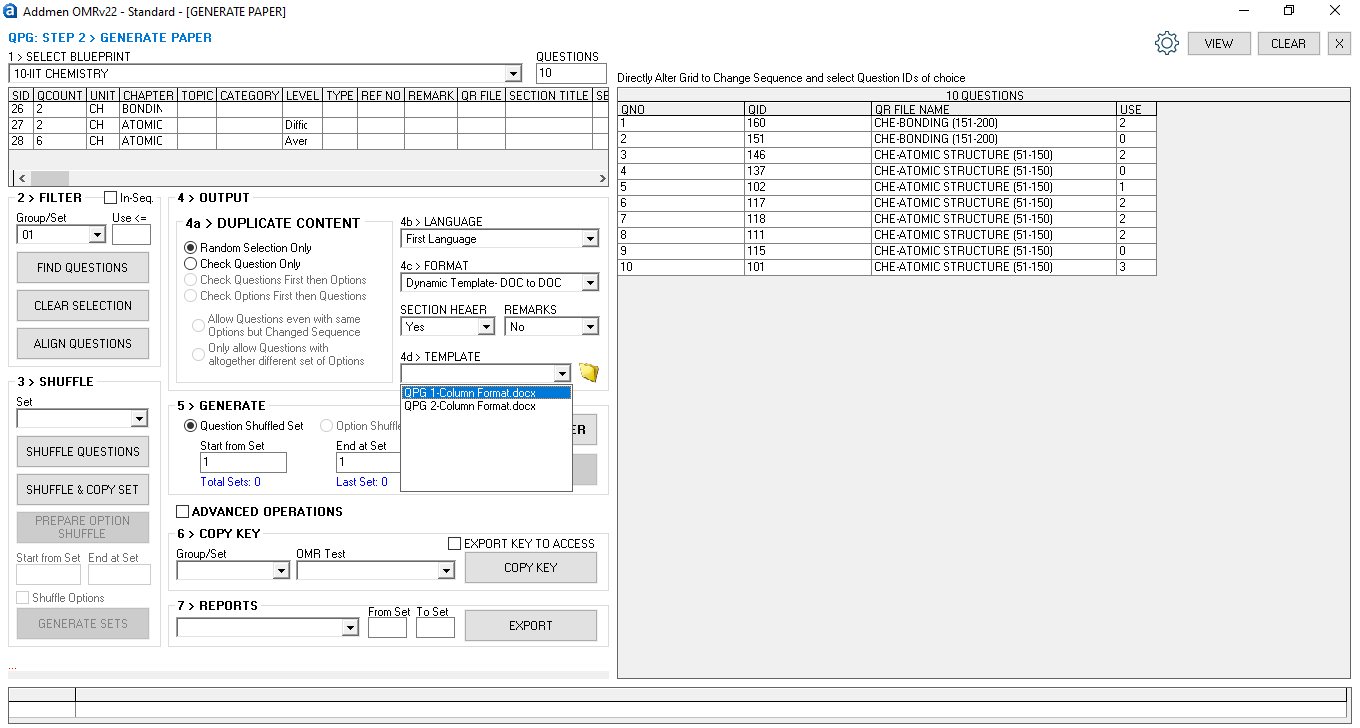
The final step is to actually generate the paper. Here you can specify the output layout and also shuffle the selected questions to create different sets of the same paper. The software selects the questions randomly on the basis of the categories specified.
Here are the screenshots of the question paper outputs generated by the test generator software.
This is the most commonly used output for the question paper. It is in Word format. The questions can be divided into two columns on the same page, as seen on the screen shot, or can be in a single column. You can choose the layout as you wish.
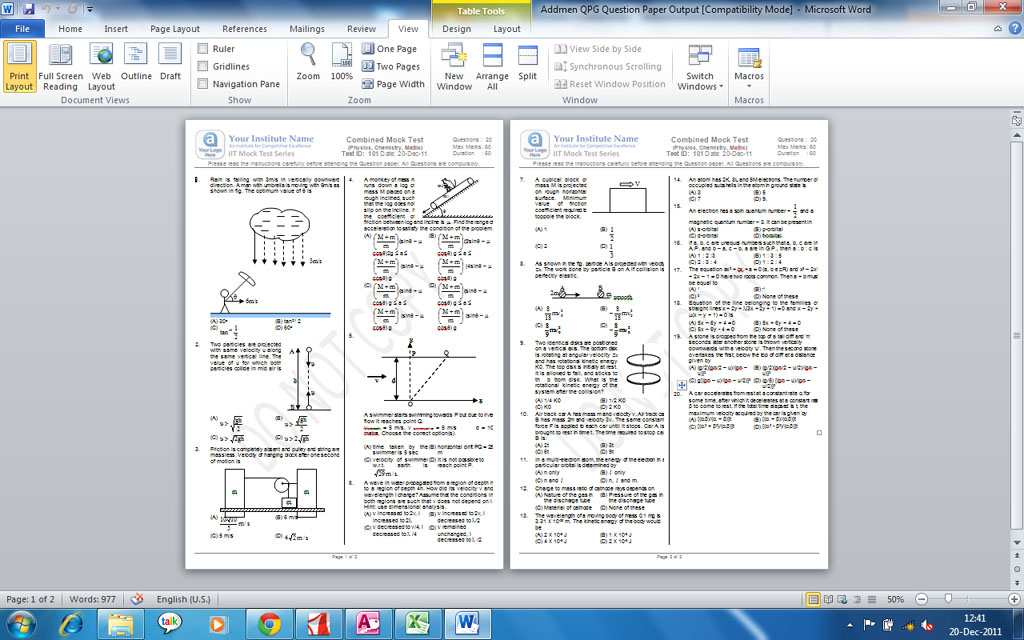
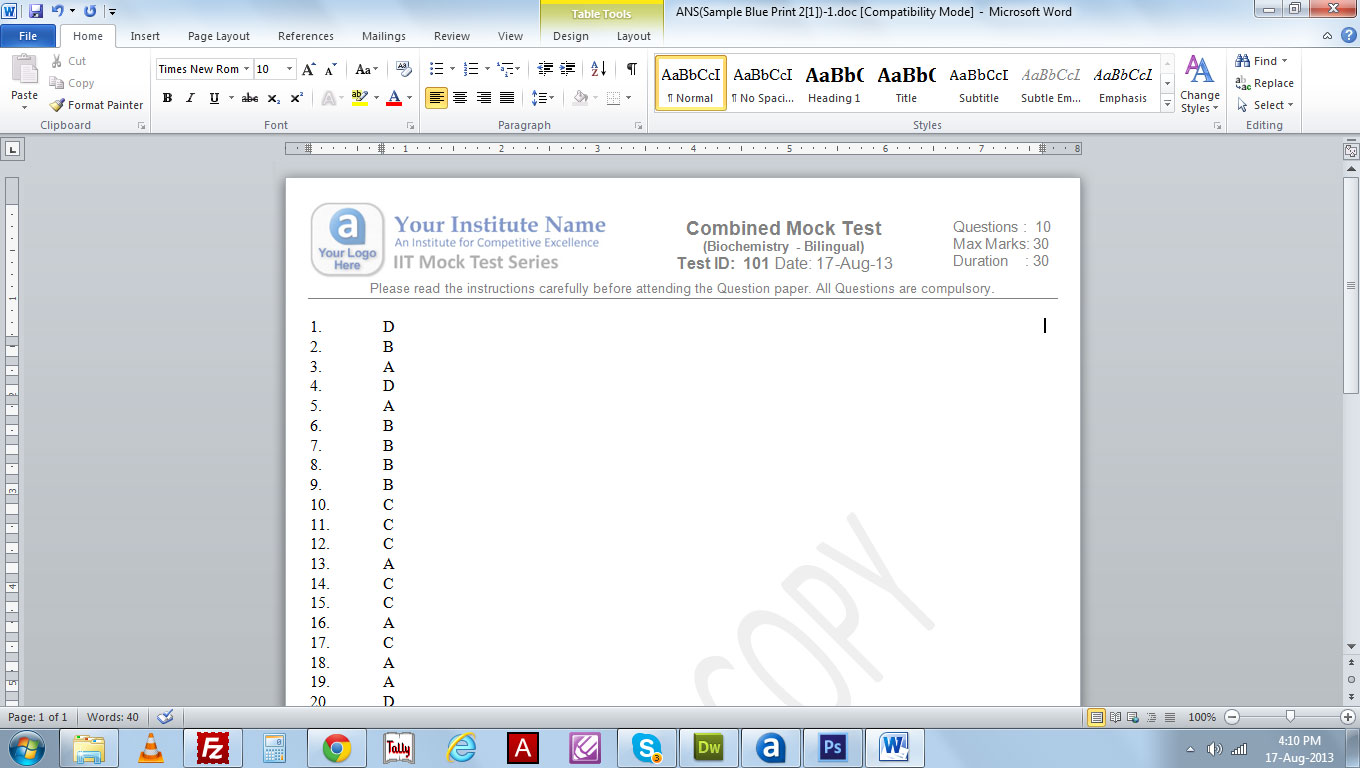
In case of multiple choice questions, the answers are also generated in the Word file in the sequence of the questions.
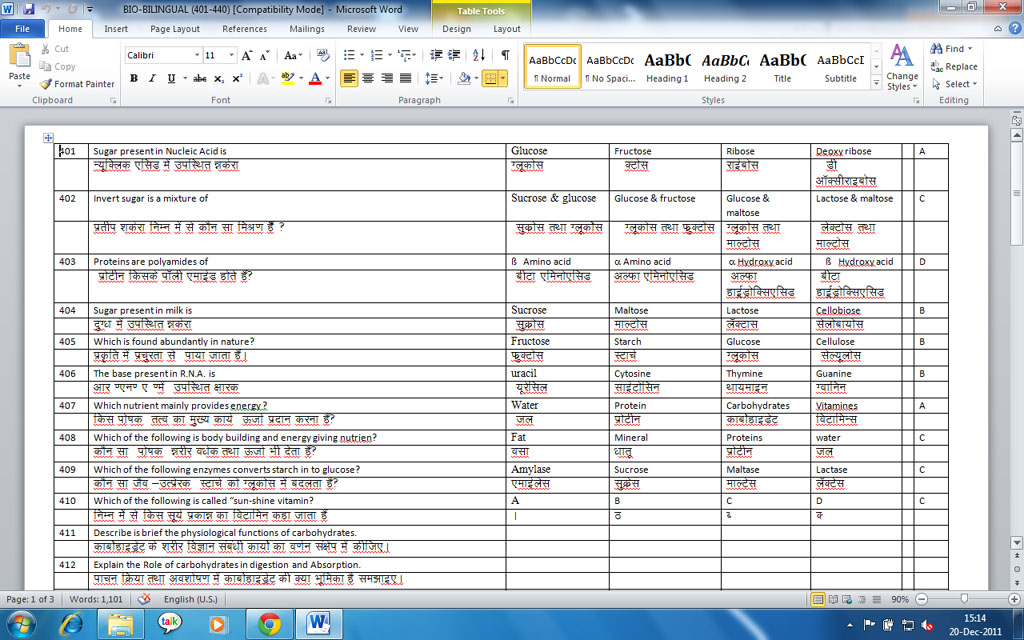 <
<It is also possible to create bilingual question paper.
Create a table of eight columns in Word file.
While one row will contain the questions, options and answers in English, the row below it should contain the same in the second language.
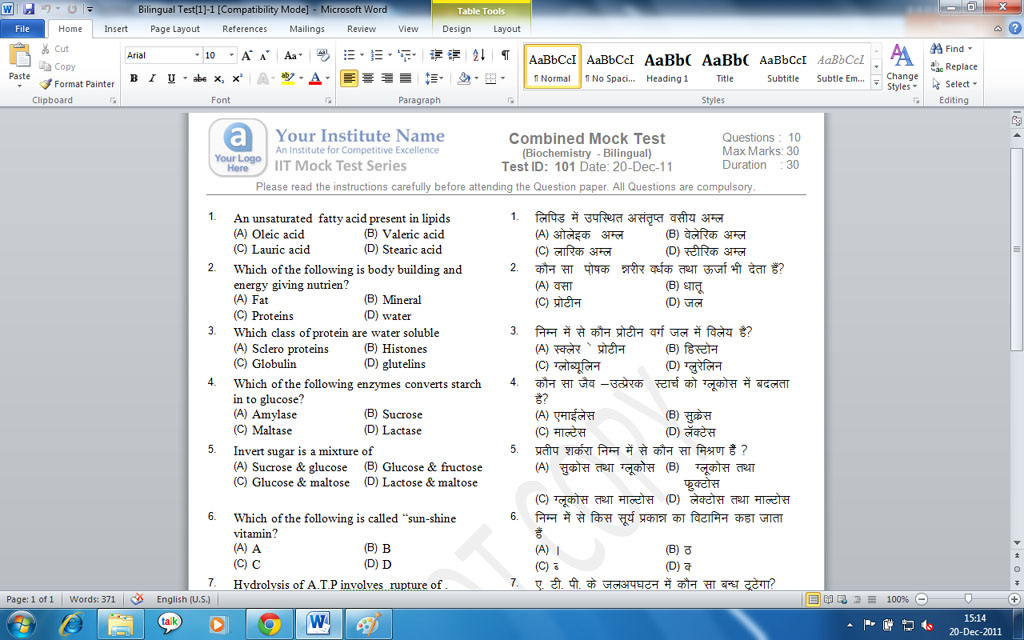
In case you are creating a bilingual question paper, you would get a question paper which is similar to the screenshot provided above. While the left hand side of the paper contains the questions and answer options in English, the right hand side contains the same in Hindi.
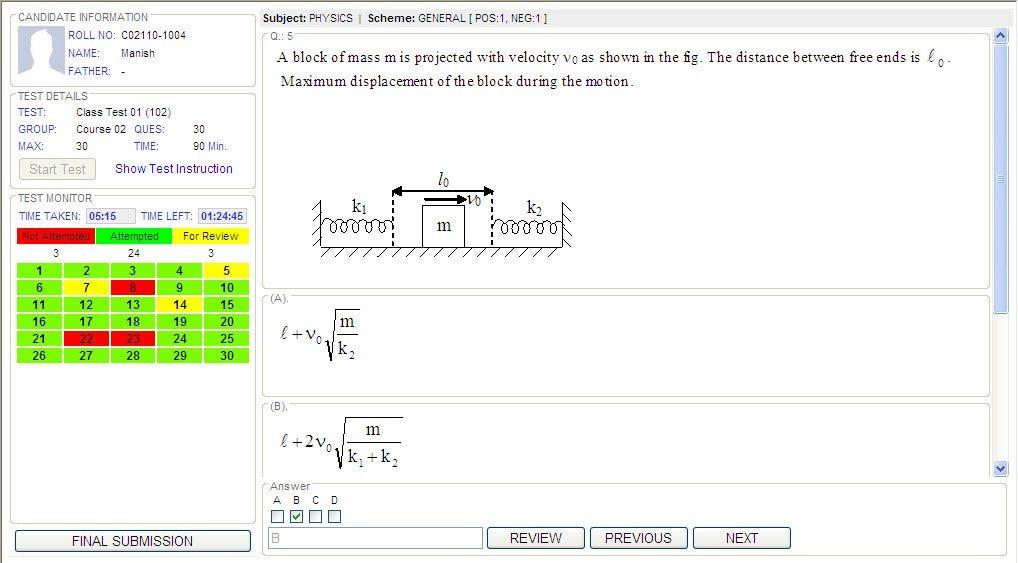
If you have create a question paper for an online test, the above shown is the output that you would receive.
To the left of the screen, you can view candidate information, test details and test monitor.
On the right side of screen question and answer option is available.
Test monitor shows the students the time passed and the time left for the exam to end.
Students can skip from one question to another randomly by just clicking on the numbers provided in the table below the test monitor.
Introduction & Overview
FAQs on QPG Operation
Operation QPG Software