- OMR+ICR Software for CBSE 2021
- +91 9229113533
- +91 9229113566
- info@addmengroup.com
- Send Query
- Available as OEM on GeM
OMR Sheets are special printouts containing circles or elliptical bubbles or boxes used as marking areas where the candidate marks using a blue/black pen or pencil.
OMR Sheet is also known as: OMR Answer Sheet, OMR Test Sheet, MCQ Test Sheet, ORS, Objective Response Sheet, Oval Sheet, Bubble Sheet etc.
The OMR Sheet Reader software is a software solution that reads these specific circles and bubbles and converts the information into OMR data.
False Concept about OMR Sheets > People mostly think that OMR sheets are essentially based on 2-colored, thick paper that must be purchased from specialized vendors. This is not true.
Current knowledge about OMR Sheets > The fact is that today more than 90% OMR users design & print their own OMR sheets using our OMR sheet design software.
MCQ Examination
Recruitment
Feedback Form
Application Form
Addmission Form
Registration Form
Survey Form
Questionnaires Sheet
Training & Assessment
Ballot Paper for Polling
HR Projects Outsourcing
Attendance Sheets
Inventory Cards
Process Control Sheets
Award Sheet
Mark Sheet
OMR Answer sheets are used for conducting Multiple Choice Question (MCQ) based Tests.
OMR Answer Sheets are basically used by educational institution for conducting regular Objective test in class or for Admission or Scholarship.
Addmen OMR Answer Sheet Checker(Module A) is required for reading such test answer sheets. This OMR test answer sheet checker has inbuilt OMR answer sheet design software.
OMR data capture forms are used for gathering the details of all the candidates.
OMR forms are an easy way of OMR data collection and analysis.
OMR Forms are mostly used by Educational Institutions, Recruitment Firms, Feedback & Survey Companies, and Marketing Research Firms, to save time and get accurate information.
Addmen OMR Form Reader Software (Module B) is required for reading such sheets, and it comes with an inbuilt OMR form designer.
OMR Sheets which have some fields for data collection and others like questions and roll no. related to test are called hybrid sheets.
A hybrid sheet is a combo of OMR test sheet and OMR application form.
Hybrid sheets are mostly used for collecting data at the time of Admission or Scholarship tests, where the participant is anonymous to the educational body.
Also used in government exams to cross validate information already provided in application form.
Combo of OMR Answer Sheet Checker + OMR Form Reader (Module A+B) is required.
OMR Sheets are created using OMR Sheet Design Software. This OMR form designer is integrated in the Addmen OMR Software.
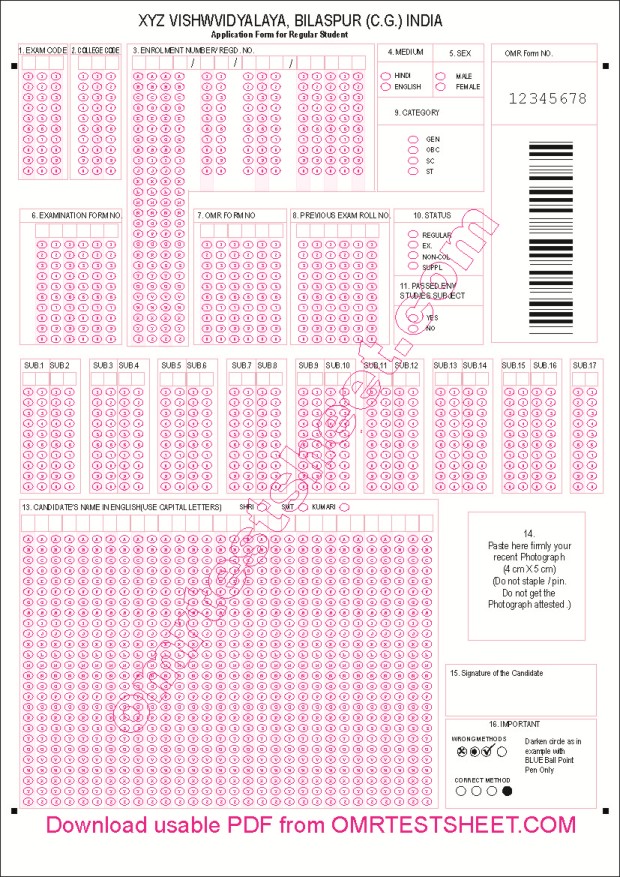
All OMR Sheets have black index points at four corners of the sheet – the most important parameter of an OMR Sheet. Any design just containing bubbles cannot be called an OMR Sheet because it might not have correct parameters and dimensions as per OMR requirements. So it is important that the OMR sheets to be read the OMR sheet checker software are created using the OMR sheet design software.
Many OMR sheet formats are available readymade in the OMR sheet reader software.
More new OMR Sheet designs can be made in any size using the OMR form designer.
OMR sheets can be created in any desired layout and can contain as many MCQ questions or OMR data blocks that can be accommodated on a piece of paper.
Generally an A4 size sheet can easily contain upto 300 question with 5 options. Click here to see OMR sheet samples.
Smaller OMR answer sheets can be designed for less no. of MCQ questions in Half A4 size to save paper.
Two sided (duplex) OMR sheets can be also be printed and processed.
Addmen OMR Software automatically calibrates misaligned sheets, manual OMR Sheet calibration is required. Addmen's auto calibration technique saves time and effort, and thus is more accurate. Addmen OMR Software can also calibrate OMR Machine based Sheets based on old test pattern.
OMR sheet format used in Addmen OMR Software are very simple to design and economical to print. Now the OMR sheet cost is almost negligible as you can print your own OMR sheets.
For printing prefer to use the Corel Draw file of the OMR design exported by the software.
This CorelDraw file can be edited to add your organisation Name, Logo and other necessary information without disturbing the Index points or OMR circles.
PDF file should be used only for viewing or printing if CorelDraw is not available.
The Addmen OMR sheet scanning software finally reads the OMR sheet scanned image so it is not affected by the thickness of the paper.
Normal 70 gsm A4 paper that we use in our laser printers can be used for OMR sheet printing. It is commonly available in the market.
There is no need to use thick paper. If you want, thick paper can also be used. Thickness of paper is only increased if the MCQ test conditions are not proper so there are chances of damage to the sheet or if the sheets are to be transported from long distances and stored for longer time.
Both thin or thick paper are 100% accurate.
Only white paper should be used.
18"x23" size paper can be used for offset printing 4 sheets together.
OMR Sheet printing can be printed using a Laser Printer or rezograph or digital copier printer.
Set the printer page to A4. Mostly standard page is set as ‘Letter’. Change it to A4.
Check that the inkjet printer is able to print without smudging or blotting.
OMR sheet printing can also be made through Offset Printing.
Only print using Plates. DO NOT print using tracing sheet or master.
Use the CorelDraw file to make plates.
While cutting the sheet after printing, all pieces should be of equal size.
Photocopier can be used for OMR sheet printing only if the copier machine is giving good quality photocopies.
Please make sure the size of the photocopy is same as the original OMR sheet design.
Please make sure that the Index points are printed solid black and there is no black dust or line over the bubbles or near the index points.
DO NOT alter the Size of the sheet format.
DO NOT change location of circles/boxes as exported by the software.
DO NOT increases the line thickness of bubbles. The line thickness of the circles is kept thin to avoid interference in reading. If you make the bubble outlines very thick the software might read all bubble edges as response because ultimately software is made for reading dark areas.
DO NOT removes index points.
DO NOT change location of index points as exported by the software.
In any method of printing: Laser, Offset or Photocopies, ensure that 4 Black Index Points on 4 corners of sheet are properly printed.
The index points should be printed Solid & Dark in Black colour. If the index points are not properly printed, they will not be scanned properly and it will give trouble while reading.
Print to centre of page so that there is sufficient white space outside 4 index points in all 4 corners.
DO NOT print anything else outside or close to the Index points.
In case if sheet includes a cutting or tearing margin, it should be sufficiently far from the index points.
Any dirty or misprinted/misaligned sheets or faulty while cutting should be eliminated right at the time of printing. DO NOT USE SUCH SHEETS.
DO NOT increase the font of text labels printed inside the circles.
DO NOT use Bold or Large fonts. The font should be as small and thin as possible.
Coloured OMR Sheets should be used if the pattern of marking allows tick marks or thin strokes.
Coloured OMR Sheets can be printed using Laser/inkjet printer or offset printing.
Only 2 colours should be used.
One colour Black is necessary. Second colour can be pink or orange or golden yellow.
Green or blue tones should be avoided.
Coloured OMR Sheets can also be printed using offset printing.
The sheets using tick marks or thin impression responses should be preferably printed in 2 colours.
The sheets with bubbles having text label inside them should be preferably printed in 2 Colours.
In case of Offset printing, the corner black index points are printed in both colours, such that the exactly overlap and there is no relative displacement i.e. zero-zero registration.
In case of stamped number printing, DO NOT spoil the sheet by stray ink marks. Stamped numbers cannot be read.
Only digital numbers or barcodes printed through variable data printing process can be read.
Barcode should be printed in 32 to 36 font size in black colour only.
OCR text for optical character recognition should be printed in 16-18 font size in black colour only.
OCR & Barcode fonts can be download from www.admengroup.com/support.htm
Any Flatbed or ADF Scanner can be used for OMR answer sheet scanning.
Addmen OMR sheet scanner software correctly reads even rotated, skewed or distorted OMR sheets.
Keep the sheet holding plastic brackets in the OMR sheet scanner pocket close to prevent from unnecessary tilting, straying or tangling in the OMR sheet scanner.
Keep the scanning area wide enough so that the corner 4 index points are properly scanned and there is sufficient white space outside them.
Scan as "Image / Picture". DO NOT scan as "Document".
Save as BMP or TIFF file only. DO NOT save as JPEG/DOC/PDF.
Scan at any DPI between 100-200 dpi.
100 dpi OMR sheet scanning is absolutely as accurate as higher dpi scanning so no need to scan at higher dpi.
DO NOT increase brightness or contrast unless guided. Scan at default settings.
For scanning OMR sheets with OCR or Barcode, scan at 150-200 dpi in greyscale or colour mode.
For scanning OMR sheets with photographs, scan at 100/150 dpi in Greyscale or Colour mode.
For scanning OMR sheets with thin tick marks, scan at 150-200 dpi in colour mode.
Preferably scan as B/W (1-Bit) image.
In B/W (1-Bit) mode the approx. file size of scanned A4 sheet is in range of 100-130 KB for BMP and 40-50 KB for TIFF.
Avoid scanning as B/W Photo (Grayscale) or Colour Photo (RGB) to keep file size minimum.
But you can scan as B/W Photo (Grayscale) or Colour Photo (RGB) also. It will also work only file size will be larger.
These instructions are for sheets with 2 colour printing or sheets with photograph pasted on them.
Preferably scan as colour (RGB)image.
Avoid scanning as B/W (1-Bit) or Grayscale to keep photo clear.